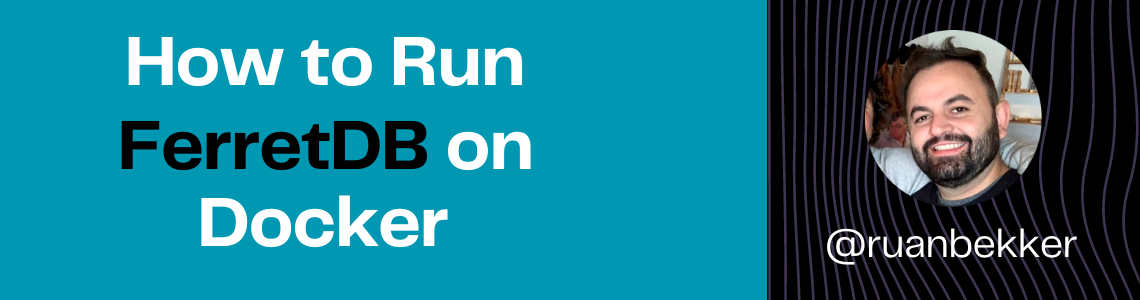In this post we will have a look at FerretDB which is a opensource proxy that translates MongoDB queries to SQL, where PostgreSQL being the database engine.
More about FerretDB
From FerretDB website, they describe FerretDB as:
Initially built as open-source software, MongoDB was a game-changer for many developers, enabling them to build fast and robust applications. Its ease of use and extensive documentation made it a top choice for many developers looking for an open-source database. However, all this changed when they switched to an SSPL license, moving away from their open-source roots.
In light of this, FerretDB was founded to become the true open-source alternative to MongoDB, making it the go-to choice for most MongoDB users looking for an open-source alternative to MongoDB. With FerretDB, users can run the same MongoDB protocol queries without needing to learn a new language or command.
What can you expect from this tutorial
We will be doing the following:
deploying ferretdb and postgres on docker containers using docker compose
then use mongosh as a client to logon to ferretdb using the ferretdb endpoint
explore some example queries to insert and read data from ferretdb
use scripting to generate data into ferretedb
explore the embedded prometheus endpoint for metrics
Deploy FerretDB
The following docker-compose.yaml defines a postgres container which will be used as the database engine for ferretdb, and then we define the ferretdb container, which connects to postgres via the environment variable FERRETDB_POSTGRESQL_URL.
1
2
3
4
5
6
7
8
9
10
11
12
13
14
15
16
17
18
19
20
21
22
23
24
25
26
27
28
29
30
31
32
33
34
35
36
37
38
39
40
41
42
43
44
45
46
47
48
49
50
51
52
53
version : "3.9"
services :
postgres :
image : postgres:14.8-bullseye
container_name : postgres
restart : unless-stopped
environment :
- POSTGRES_USER=ferret
- POSTGRES_PASSWORD=password
- POSTGRES_DB=ferretdb
volumes :
- pgvol:/var/lib/postgresql/data
healthcheck :
test : [ "CMD-SHELL" , "pg_isready" , "-d" , "db_prod" ]
interval : 30s
timeout : 15s
retries : 5
start_period : 60s
networks :
- ferretdb
logging :
driver : "json-file"
options :
max-size : "1m"
max-file : "1"
ferretdb :
image : ghcr.io/ferretdb/ferretdb:1.1.0
container_name : ferretdb
restart : unless-stopped
ports :
- 27017:27017
- 8080:8080
environment :
- FERRETDB_POSTGRESQL_URL=postgres://postgres:5432/ferretdb
depends_on :
postgres :
condition : service_healthy
networks :
- ferretdb
logging :
driver : "json-file"
options :
max-size : "1m"
max-file : "1"
networks :
ferretdb :
name : ferretdb
volumes :
pgvol :
Once you have the content above saved in docker-compose.yaml you can run the following to run the containers in a detached mode:
Connect to FerretDB
Once the containers started, we can connect to our ferretdb server using mongosh, which is a shell utility to connect to the database). I will make use of a container to do this, where I will reference the network which we defined in our docker compose file, and set the endpoint that mongosh need to connect to:
1
docker run --rm -it --network= ferretdb --entrypoint= mongosh mongo:6.0 "mongodb://ferret:password@ferretdb/ferretdb?authMechanism=PLAIN"
Once it successfully connects to ferretdb, we should see the following prompt:
1
2
3
4
5
6
Current Mongosh Log ID: 64626c5c259916d1a68b7dad
Connecting to: mongodb://<credentials>@ferretdb/ferretdb?authMechanism= PLAIN& directConnection = true & appName = mongosh+1.8.2
Using MongoDB: 6.0.42
Using Mongosh: 1.8.2
ferretdb>
Run example queries on FerretDB
If you are familiar with MongoDB, you will find the following identical to MongoDB.
First we show the current databases:
1
2
ferretdb> show dbs;
public 0 B
The we create and use the database named mydb:
1
2
ferretdb> use mydb
switched to db mydb
To see which database are we currently connected to:
Now we can create a collection named mycol1 and mycol2:
1
2
3
4
mydb> db.createCollection( "mycol1" )
{ ok: 1 }
mydb> db.createCollection( "mycol2" )
{ ok: 1 }
We can view our collections by running the following:
1
2
3
mydb> show collections
mycol1
mycol2
To write one document into our collection named col1 with the following data:
1
2
3
4
5
6
7
8
9
{
"name" : "ruan" ,
"age" : 32 ,
"hobbies" : [
"golf" ,
"programming" ,
"music"
]
}
We can execute:
1
2
3
4
5
mydb> db.mycol1.insertOne({ "name" : "ruan" , "age" : 32, "hobbies" : [ "golf" , "programming" , "music" ]})
{
acknowledged: true ,
insertedIds: { '0' : ObjectId( "64626cea259916d1a68b7dae" ) }
}
And we can insert another document:
1
2
3
4
5
mydb> db.mycol1.insertOne({ "name" : "michelle" , "age" : 28, "hobbies" : [ "art" , "music" , "reading" ]})
{
acknowledged: true ,
insertedIds: { '0' : ObjectId( "64626cf1259916d1a68b7daf" ) }
}
We can then use countDocuments() to view the number of documents in our collection named mycol1:
1
2
ferretdb> db.mycol1.countDocuments()
2
If we want to find all our documents in our mycol1 collection:
1
2
3
4
5
6
7
8
9
10
11
12
13
14
15
mydb> db.mycol1.find()
[
{
_id: ObjectId( "64626cea259916d1a68b7dae" ) ,
name: 'ruan' ,
age: 32,
hobbies: [ 'golf' , 'programming' , 'music' ]
} ,
{
_id: ObjectId( "64626cf1259916d1a68b7daf" ) ,
name: 'michelle' ,
age: 28,
hobbies: [ 'art' , 'music' , 'reading' ]
}
]
If we want to only display specific fields in our response, such as name and age, we can project fields to return from our query:
1
2
3
4
5
6
7
8
9
mydb> db.mycol1.find({} , { "name" : 1, "age" : 1})
[
{ _id: ObjectId( "64626cea259916d1a68b7dae" ) , name: 'ruan' , age: 32 } ,
{
_id: ObjectId( "64626cf1259916d1a68b7daf" ) ,
name: 'michelle' ,
age: 28
}
]
We can also suppress the _id field by setting the value to 0:
1
2
3
4
5
mydb> db.mycol1.find({} , { "_id" : 0, "name" : 1, "age" : 1})
[
{ name: 'ruan' , age: 32 } ,
{ name: 'michelle' , age: 28 }
]
Next we can return all the fields name and age from our collection where the age field is equals to 32:
1
2
mydb> db.mycol1.find({ "age" : 32} , { "_id" : 0, "name" : 1, "age" : 1})
[ { name: 'ruan' , age: 32 } ]
We can also find a specific document by its id as example, and return only the field value, like name:
1
2
mydb> db.mycol1.findOne({ _id: ObjectId( "64626cea259916d1a68b7dae" )}) .name
ruan
Next we will find all documents where the age is greater than 30:
1
2
3
4
5
6
7
8
9
mydb> db.mycol1.find({ "age" : { "$gt" : 30}})
[
{
_id: ObjectId( "64626cea259916d1a68b7dae" ) ,
name: 'ruan' ,
age: 32,
hobbies: [ 'golf' , 'programming' , 'music' ]
}
]
Let’s explore how to insert many documents at once using insertMany(), first create a new collection:
1
2
ferretdb> db.createCollection( "mycol2" )
{ ok: 1 }
We can then define the docs variable, and assign a array with 2 json documents:
1
ferretdb> var docs = [{ name: "peter" , age: 34, hobbies: [ "ski" , "programming" , "music" ]} , { name: "sam" , age: 39, hobbies: [ "running" , "camping" , "music" ]}]
Now we can insert our documents to ferretdb using insertMany():
1
2
3
4
5
6
7
8
ferretdb> db.mycol2.insertMany( docs)
{
acknowledged: true ,
insertedIds: {
'0' : ObjectId( "6464ceb1413cee26e9bf709f" ) ,
'1' : ObjectId( "6464ceb1413cee26e9bf70a0" )
}
}
We can count the documents inside our collection using:
1
2
ferretdb> db.mycol2.countDocuments()
2
And we can search for all the documents inside the collection:
1
2
3
4
5
6
7
8
9
10
11
12
13
14
15
ferretdb> db.mycol2.find()
[
{
_id: ObjectId( "6464ceb1413cee26e9bf709f" ) ,
name: 'peter' ,
age: 34,
hobbies: [ 'ski' , 'programming' , 'music' ]
} ,
{
_id: ObjectId( "6464ceb1413cee26e9bf70a0" ) ,
name: 'sam' ,
age: 39,
hobbies: [ 'running' , 'camping' , 'music' ]
}
]
And searching for any data using the name peter:
1
2
3
4
5
6
7
8
9
ferretdb> db.mycol2.find({ name: "peter" })
[
{
_id: ObjectId( "6464ceb1413cee26e9bf709f" ) ,
name: 'peter' ,
age: 34,
hobbies: [ 'ski' , 'programming' , 'music' ]
}
]
Scripting
We will create a script so that we can generate data that we want to write into FerretDB.
Create the following script, write.js:
1
2
3
4
5
6
7
8
9
10
11
12
13
14
15
16
17
18
19
20
var txs = []
for ( var x = 0; x < 1000 ; x++) {
var transaction_types = [ "credit card" , "cash" , "account" ] ;
var store_names = [ "edgards" , "cna" , "makro" , "picknpay" , "checkers" ] ;
var random_transaction_type = Math.floor( Math.random() * ( 2 - 0 + 1)) + 0;
var random_store_name = Math.floor( Math.random() * ( 4 - 0 + 1)) + 0;
var random_age = Math.floor( Math.random() * ( 80 - 18) + 18)
txs.push({
transaction: 'tx_' + x,
transaction_price: Math.round( Math.random() *1000) ,
transaction_type: transaction_types[ random_transaction_type] ,
store_name: store_names[ random_store_name] ,
age: random_age
}) ;
}
console.log( "drop and recreate the collection" )
db.mycollection1.drop()
db.createCollection( "mycollection1" )
console.log( "insert documents into collection" )
db.mycollection1.insertMany( txs)
The script will loop a 1000 times and create documents that will include fields of transaction_types, store_names, random_transaction_type, random_store_name and random_age.
Use docker, mount the file inside the container, point the database endpoint to ferretdb and load the file that we want to execute:
1
docker run --rm -it --network= ferretdb -v $PWD /write.js:/src/write.js --entrypoint= mongosh mongo:6.0 "mongodb://ferret:password@ferretdb/ferretdb?authMechanism=PLAIN" --eval 'load("/src/write.js")'
Now when we run a mongosh client:
1
docker run --rm -it --network= ferretdb -v $PWD /write.js:/src/write.js --entrypoint= mongosh mongo:6.0 "mongodb://ferret:password@ferretdb/ferretdb?authMechanism=PLAIN"
And we query for the store_name: picknpay and only show the transaction_type and transaction fields:
1
2
3
4
5
6
7
8
9
10
11
12
13
14
15
16
17
18
19
20
21
22
23
ferretdb> db.mycollection1.find({ "store_name" : "picknpay" } , { _id: 0, transaction_type: 1, transaction: 1})
[
{ transaction_type: 'credit card' , transaction: 'tx_3' } ,
{ transaction_type: 'cash' , transaction: 'tx_9' } ,
{ transaction_type: 'account' , transaction: 'tx_10' } ,
{ transaction_type: 'credit card' , transaction: 'tx_15' } ,
{ transaction_type: 'credit card' , transaction: 'tx_19' } ,
{ transaction_type: 'cash' , transaction: 'tx_21' } ,
{ transaction_type: 'cash' , transaction: 'tx_28' } ,
{ transaction_type: 'account' , transaction: 'tx_31' } ,
{ transaction_type: 'cash' , transaction: 'tx_37' } ,
{ transaction_type: 'cash' , transaction: 'tx_39' } ,
{ transaction_type: 'account' , transaction: 'tx_40' } ,
{ transaction_type: 'cash' , transaction: 'tx_51' } ,
{ transaction_type: 'account' , transaction: 'tx_52' } ,
{ transaction_type: 'cash' , transaction: 'tx_58' } ,
{ transaction_type: 'credit card' , transaction: 'tx_62' } ,
{ transaction_type: 'credit card' , transaction: 'tx_65' } ,
{ transaction_type: 'account' , transaction: 'tx_69' } ,
{ transaction_type: 'account' , transaction: 'tx_71' } ,
{ transaction_type: 'cash' , transaction: 'tx_72' } ,
{ transaction_type: 'account' , transaction: 'tx_74' }
]
We can also use the --eval flag with the mongosh container to run ad-hoc queries such as counting documents for a collection:
1
2
3
4
docker run --rm -it --network= ferretdb \
-v $PWD /write.js:/src/write.js:ro \
--entrypoint= mongosh mongo:6.0 \
"mongodb://ferret:password@ferretdb/ferretdb?authMechanism=PLAIN" --eval 'db.mycollection1.countDocuments()'
Prometheus Metrics
FerretDB provides prometheus metrics out of the box, and outputs prometheus metrics on the :8080/debug/metrics endpoint:
1
curl http://localhost:8080/debug/metrics
Which will output metrics more or less like the following:
1
2
3
4
5
6
7
8
9
10
11
12
13
14
15
16
17
18
19
20
21
22
23
24
25
26
27
28
29
30
31
32
33
34
35
36
37
38
39
40
41
42
43
44
45
46
47
48
49
50
51
52
53
54
55
56
57
58
59
60
61
62
ferretdb_client_accepts_total{ error = "0" } 98
ferretdb_client_connected 0
ferretdb_client_requests_total{ command = "aggregate" ,opcode= "OP_MSG" } 5
ferretdb_client_requests_total{ command = "atlasVersion" ,opcode= "OP_MSG" } 27
ferretdb_client_requests_total{ command = "buildInfo" ,opcode= "OP_MSG" } 27
ferretdb_client_requests_total{ command = "buildinfo" ,opcode= "OP_MSG" } 2
ferretdb_client_requests_total{ command = "count" ,opcode= "OP_MSG" } 5
ferretdb_client_requests_total{ command = "create" ,opcode= "OP_MSG" } 7
ferretdb_client_requests_total{ command = "drop" ,opcode= "OP_MSG" } 3
ferretdb_client_requests_total{ command = "dropDatabase" ,opcode= "OP_MSG" } 4
ferretdb_client_requests_total{ command = "find" ,opcode= "OP_MSG" } 27
ferretdb_client_requests_total{ command = "getCmdLineOpts" ,opcode= "OP_MSG" } 27
ferretdb_client_requests_total{ command = "getFreeMonitoringStatus" ,opcode= "OP_MSG" } 20
ferretdb_client_requests_total{ command = "getLog" ,opcode= "OP_MSG" } 20
ferretdb_client_requests_total{ command = "getParameter" ,opcode= "OP_MSG" } 27
ferretdb_client_requests_total{ command = "hello" ,opcode= "OP_MSG" } 20
ferretdb_client_requests_total{ command = "insert" ,opcode= "OP_MSG" } 15
ferretdb_client_requests_total{ command = "ismaster" ,opcode= "OP_MSG" } 238
ferretdb_client_requests_total{ command = "listCollections" ,opcode= "OP_MSG" } 49
ferretdb_client_requests_total{ command = "listDatabases" ,opcode= "OP_MSG" } 12
ferretdb_client_requests_total{ command = "ping" ,opcode= "OP_MSG" } 40
ferretdb_client_requests_total{ command = "saslStart" ,opcode= "OP_MSG" } 70
ferretdb_client_requests_total{ command = "setFreeMonitoring" ,opcode= "OP_MSG" } 1
ferretdb_client_requests_total{ command = "unknown" ,opcode= "OP_QUERY" } 96
ferretdb_client_responses_total{ argument = "unknown" ,command= "aggregate" ,opcode= "OP_MSG" ,result= "ok" } 5
ferretdb_client_responses_total{ argument = "unknown" ,command= "atlasVersion" ,opcode= "OP_MSG" ,result= "CommandNotFound" } 27
ferretdb_client_responses_total{ argument = "unknown" ,command= "buildInfo" ,opcode= "OP_MSG" ,result= "ok" } 27
ferretdb_client_responses_total{ argument = "unknown" ,command= "buildinfo" ,opcode= "OP_MSG" ,result= "ok" } 2
ferretdb_client_responses_total{ argument = "unknown" ,command= "count" ,opcode= "OP_MSG" ,result= "ok" } 5
ferretdb_client_responses_total{ argument = "unknown" ,command= "create" ,opcode= "OP_MSG" ,result= "ok" } 7
ferretdb_client_responses_total{ argument = "unknown" ,command= "drop" ,opcode= "OP_MSG" ,result= "NamespaceNotFound" } 2
ferretdb_client_responses_total{ argument = "unknown" ,command= "drop" ,opcode= "OP_MSG" ,result= "ok" } 1
ferretdb_client_responses_total{ argument = "unknown" ,command= "dropDatabase" ,opcode= "OP_MSG" ,result= "ok" } 4
ferretdb_client_responses_total{ argument = "unknown" ,command= "find" ,opcode= "OP_MSG" ,result= "ok" } 27
ferretdb_client_responses_total{ argument = "unknown" ,command= "getCmdLineOpts" ,opcode= "OP_MSG" ,result= "ok" } 27
ferretdb_client_responses_total{ argument = "unknown" ,command= "getFreeMonitoringStatus" ,opcode= "OP_MSG" ,result= "ok" } 20
ferretdb_client_responses_total{ argument = "unknown" ,command= "getLog" ,opcode= "OP_MSG" ,result= "ok" } 20
ferretdb_client_responses_total{ argument = "unknown" ,command= "getParameter" ,opcode= "OP_MSG" ,result= "Unset" } 27
ferretdb_client_responses_total{ argument = "unknown" ,command= "hello" ,opcode= "OP_MSG" ,result= "ok" } 20
ferretdb_client_responses_total{ argument = "unknown" ,command= "insert" ,opcode= "OP_MSG" ,result= "ok" } 15
ferretdb_client_responses_total{ argument = "unknown" ,command= "ismaster" ,opcode= "OP_MSG" ,result= "ok" } 238
ferretdb_client_responses_total{ argument = "unknown" ,command= "listCollections" ,opcode= "OP_MSG" ,result= "ok" } 49
ferretdb_client_responses_total{ argument = "unknown" ,command= "listDatabases" ,opcode= "OP_MSG" ,result= "ok" } 12
ferretdb_client_responses_total{ argument = "unknown" ,command= "ping" ,opcode= "OP_MSG" ,result= "ok" } 40
ferretdb_client_responses_total{ argument = "unknown" ,command= "saslStart" ,opcode= "OP_MSG" ,result= "ok" } 70
ferretdb_client_responses_total{ argument = "unknown" ,command= "setFreeMonitoring" ,opcode= "OP_MSG" ,result= "ok" } 1
ferretdb_client_responses_total{ argument = "unknown" ,command= "unknown" ,opcode= "OP_REPLY" ,result= "ok" } 93
ferretdb_client_responses_total{ argument = "unknown" ,command= "unknown" ,opcode= "OP_REPLY" ,result= "unhandled" } 3
ferretdb_up{ branch = "unknown" ,commit= "3344cbb98bb744dd044bcf2d51fe9ab65db22f0b" ,debug= "false" ,dirty= "true" ,package= "docker" ,telemetry= "disabled" ,update_available= "false" ,uuid= "08174d33-05fd-45ed-adb9-d2e343e0af83" ,version= "v1.1.0" } 1
process_cpu_seconds_total 16.98
process_max_fds 1.048576e+06
process_open_fds 13
process_resident_memory_bytes 2.5714688e+07
process_start_time_seconds 1.68425346762e+09
process_virtual_memory_bytes 7.52529408e+08
process_virtual_memory_max_bytes 1.8446744073709552e+19
promhttp_metric_handler_errors_total{ cause = "encoding" } 0
promhttp_metric_handler_errors_total{ cause = "gathering" } 0
promhttp_metric_handler_requests_in_flight 1
promhttp_metric_handler_requests_total{ code = "200" } 2
promhttp_metric_handler_requests_total{ code = "500" } 0
promhttp_metric_handler_requests_total{ code = "503" } 0
Resources
Please see the follwoing resources for FerretDB:
Thank You
Thanks for reading, feel free to check out my website , feel free to subscribe to my newsletter or follow me at @ruanbekker on Twitter.